How to Update Your Payment MethodUpdated a year ago
Step-By-Step Instructions
Mobile / Desktop Browser:
- Log in to your account.
- Click on the '⚙️Manage Subscription' tab in the account menu.
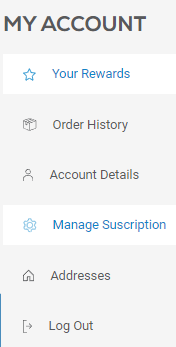
- Click on 'Address & payment details' in the subscriptions menu (mobile: at the bottom of the page).
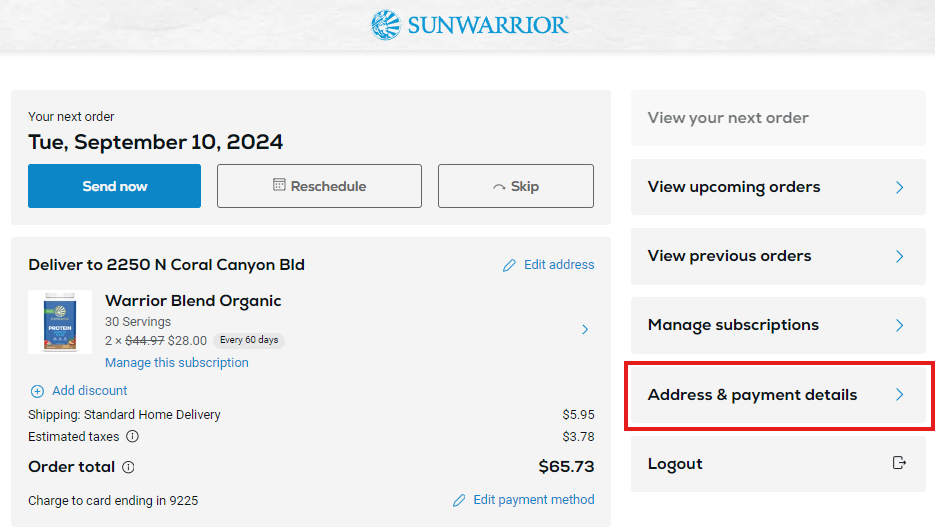
- On the new page, click on 'Manage payment methods'.
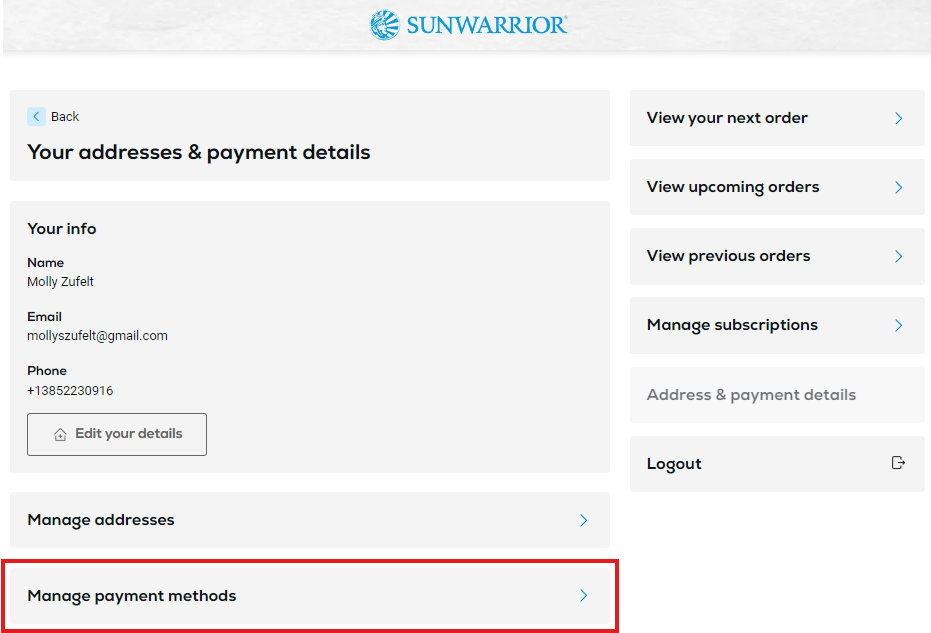
- Click on either:
- 'Add payment method' and enter all the relevant payment information into the pop up. Confirm by clicking the black 'ADD PAYMENT METHOD' button.
- '🖉 Edit' next to a current payment method and enter all the relevant payment information into the pop up. Confirm by clicking the black 'ADD PAYMENT METHOD' button.
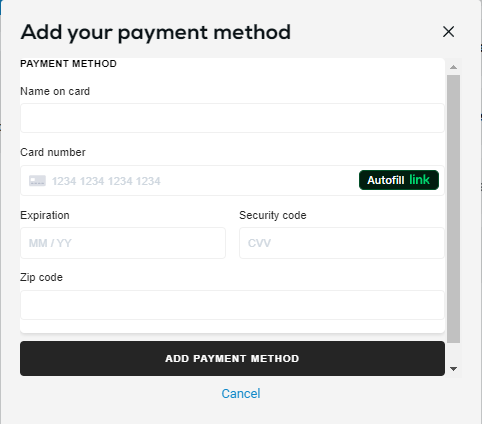
Important Details
- Payment methods may only be deleted if there are no active subscriptions associated with that specific payment method.
- You must use a browser to manage your subscription payment methods, and it cannot be done in our app. We appreciate your understanding!